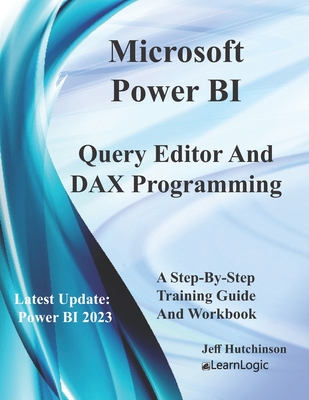In this workbook/guide, we will cover many behind-the-scenes capabilities of Power BI. We will use the Power BI Desktop tool to get data, the Power Query Editor to filter the data source, and use the DAX programming language to adjust the results. Get Data - The first step is to use the Get Data command in order to extract records from many different data sources such as Excel, Access, SQL, etc. Once you Get Data, you will then choose a specifically desired table or sheet. Then, you can Load all data or Transform data to clean up any undesired records. Query Editor - Databases are becoming very large and now contain more records than what is necessary to build Reports. When you choose to Transform, it will open the Query Editor interface which is used to filter records, correct many database glitches, clean up data, fix anomalies, and transform, or shape data source information. It can also be used to fix misspellings, clarify labels or columns containing wrong data types, automatically merge two data sources into a single table, adjust columns(fields), adjust rows (records), split columns, combine columns, replace information, transpose an entire table, and sort columns. DAX Programming - In these chapters, you will learn the DAX (Dynamic Analysis Expressions) program language for business intelligence data modeling and analysis techniques. It will explain how to change the behavior of records and Reports based on the DAX function and allow you to create new columns that are not already contained in a database. DAX contains most of the Excel functions, but it also has a built-in record-filtering capability to pull data based on specific criteria. Also, if a user applies a filter in Power BI, it might skew the results. However, DAX will allow you to extract records and ignore any locally applied filter. The workbook explains DAX formula terms, basic structure, and common development techniques. Also included, is how to create New Columns in a table, custom calculations known as Measures, as well as how to create New Tables. Chapter Concepts Covered:
Chapter 1 - Get Data
This will extract a data source from a database such as Excel, Access, etc, The sections covered include Power BI Interface, Field List More Options, Report View / Home Ribbon Tab, Report View / Insert Ribbon Tab, Report View / Modeling Ribbon Tab, and Connection Techniques. Chapter 2 - Query Editor
This will allow us to review extracted data and filter or remove specific records